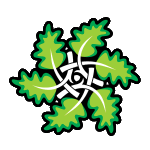Page contents: page organisation access keys screen reader low vision text resizing
We want this site to be easy to use for as many people as possible. We have therefore used coding techniques which will help completely blind users and people with various visual and motor limitations. These are discussed in detail below.
We also want this site to be easy to use with a wide range of devices. If you are using a small screen device, then try the 'handheld layout'. Other layouts or skins are available - some of which are designed for particular disabilities - these will also be mentioned below.
If you have any ideas or comments about accessibility on this site, then please do contact us. Elsewhere on the site you will find notes discussing reasons for accessibility.
Page organisation
Each page on this site uses a logical (semantic) layout, with sections defined by various headers & sub-headers, h1, h2 etc.
Links are always shown underlined, and will usually have title attributes which describe the link in greater detail, unless the text of the link already fully describes the target of the link. Global navigation uses a consistant set of links in all pages, and is displayed in a consistant position
Access keys & short cuts
Some people do not or cannot use a mouse. To help these people & those happy using keyboard shortcuts, we have defined some 'access keys'. In most browsers, an 'access key' will jump to a key page or standard location on the current page.
To use access keys - in Windows, press ALT + 'access key'; on Macintosh, press Control + 'access key'. If you are using the excellent FireFox 2.0 browser, you have to use SHIFT+ALT+'access key'. If you are using Internet Explorer, then you will also need to press the ENTER key after releasing the ALT & 'access key'.
- Access key 1: Home page
- Access key 2: Skip to content
- Access key 4: Search box
- Access key 9: Contact
- Access key 0: Accessibility Options [this page]
Because these keys are site specific, and because there can be interactions with some assistive technology, we use a small set which are in common use.
Screen reader
Each page in this site is laid out with a semantic set of headings (h1, h2 etc) and paragraphs, which follow a clear logic, i.e. a single main header (h1) at the top of the page, and one or more sub headers (h2, h3) intersperced with text and graphics.
You can use keys in the reader to jump from header to header. In many pages, you will also find a 'page contents' set of links at the top of the contents - these link to the level 2 headers (h2)
Tables are not used in this site, unless for proper tabular data, and so will not give all that horrible 'cell' and 'row' stuff, when you are reading an ordinary page. Each page on this site is constructed of valid HTML, and so should not give any problems to your reader.
Graphics - where they convey meaning - will have an alt attribute.
Low vision
The term 'low vision' applies to a very wide range of quite different people! We aim to help these people in ways that are appropriate to the visual defect.
Large Text [text resizing]: Some people simply need a slightly larger text size to be comfortable. This site has been designed so that the text can be resized.
High Contrast: Some people need a larger text and a higher contrast. Try this layout.
Tunnel Vision: People with this condition can see sharply, but only in a small central area. They prefer to use the browser with small, sharp text in browser that has been set to a narrow width, to minimise horizontal scrolling. This layout is appropriate.
Click here to revert to the default skin.
Text resize
Most browsers allow you to resize text or zoom the page - We list ways in some of the major browsers, either using the menu or a key combination:
text resize by Menu
- Internet Explorer 5, 6 & 7: pull down the View menu, and select the 'Text Size' Option. This changes the font size to one of 5 sizes.
- FireFox: pull down the View menu, and select the 'Text Size' Option, then Increase or decrease. This changes the font size.
- Opera: pull down the View menu and select Zoom. You can then choose from a range of zooms [100% is the default].
- Safari: pull down the View menu and 'Make text Bigger' or 'Make Text smaller'.
text resize by Key combination
- Internet Explorer 5 & 6: none - these are crappy browsers - update them if you can for this and many other reasons!
- Internet Explorer 7: press CTRL & '+' key to zoom up page, or CTRL & '-' key to zoom down page.
- FireFox: press CTRL & '+' key simultaneously to enlarge text, or CTRL & '-' key to make text smaller.
- Opera: press '+' key to zoom up entire page by 10%, or press '-' key to zoom down entire page by 10%
- Safari: press Command & '+' key simultaneously to enlarge text, or Command & '-' key to make text smaller.